Deploy PHP Application to Vercel
There are several platforms that can be used to host websites created with the PHP programming language, one of them is Vercel. Vercel is a cloud platform for frontend frameworks and static sites. To be able to host PHP application, we will use the PHP Runtime for Vercel Serverless Function that was created by vercel-community.
Prerequisite
Before we get started, there are a few things that need to be prepared.
-
GitHub
GitHub is used to connect Vercel with your GitHub repository. So whenever you change your code, Vercel will automatically deploy your application with the changes you make. You can sign up and create your account here.
-
Vercel
Vercel is used to deploy the application and integrated it with your GitHub repository. We also need some configuration on Vercel to make the application run perfectly. You can sign up and create your account here.
-
PHP
PHP is used in development, especially in local development. You can modify the application and run it locally using PHP. After that, push your changes to GitHub and Vercel will do the rest. You can download PHP here.
-
Composer
Composer is used to manage dependency for PHP application. With Composer you can easily manage your external libraries used in PHP application. You can download Composer here.
Create Application
To simplify the process, we will use this website. You can create a new GitHub repository using this template.
Create a new repository from template.
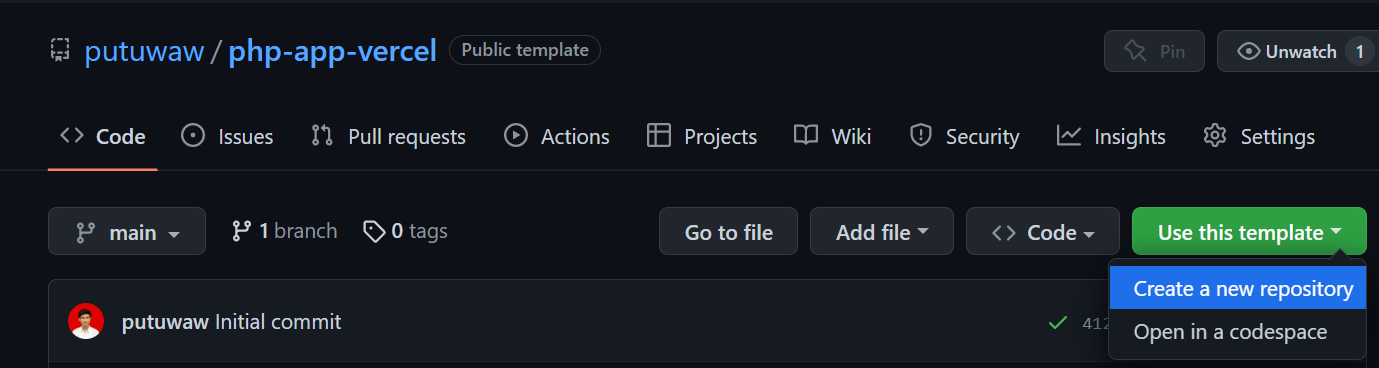
Give the repository name and description, then Create repository.
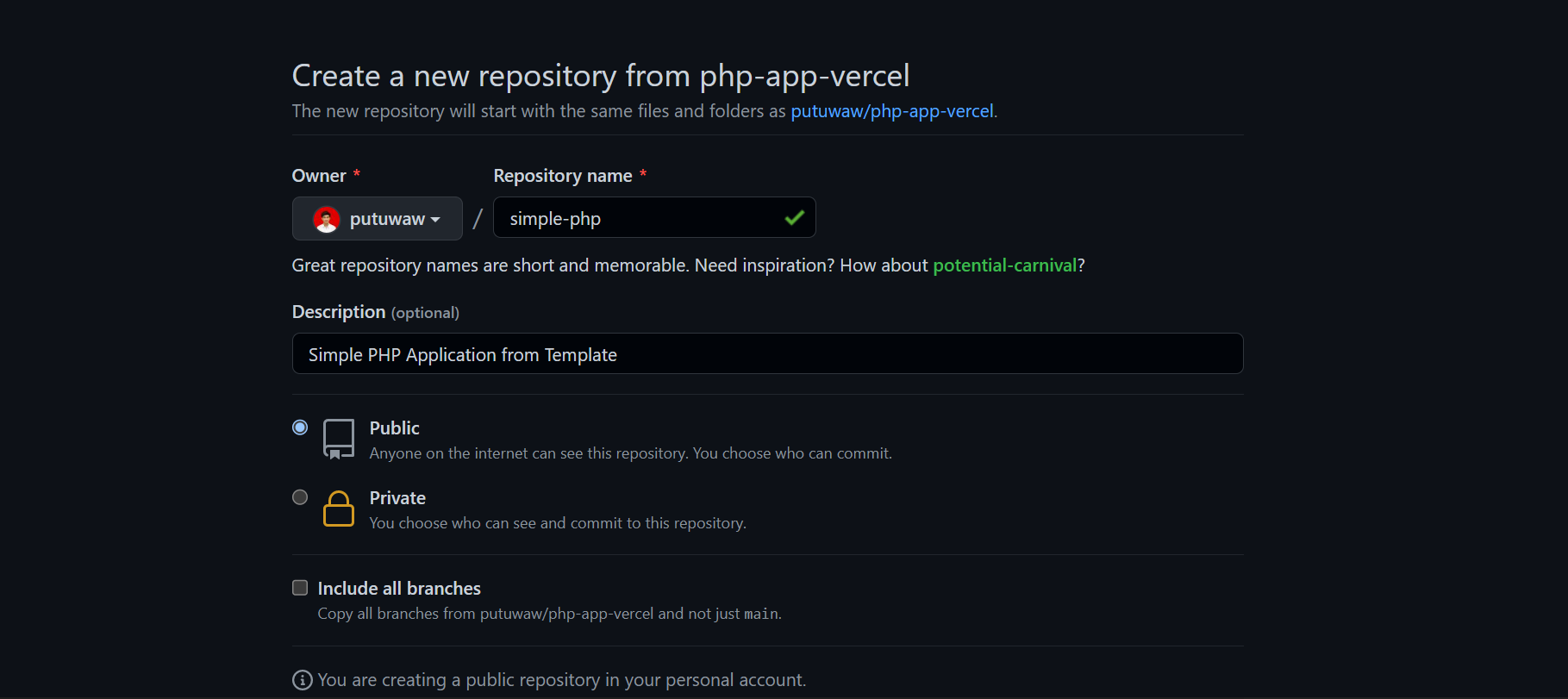
The PHP application is ready. Next we will configure Vercel for deployment.
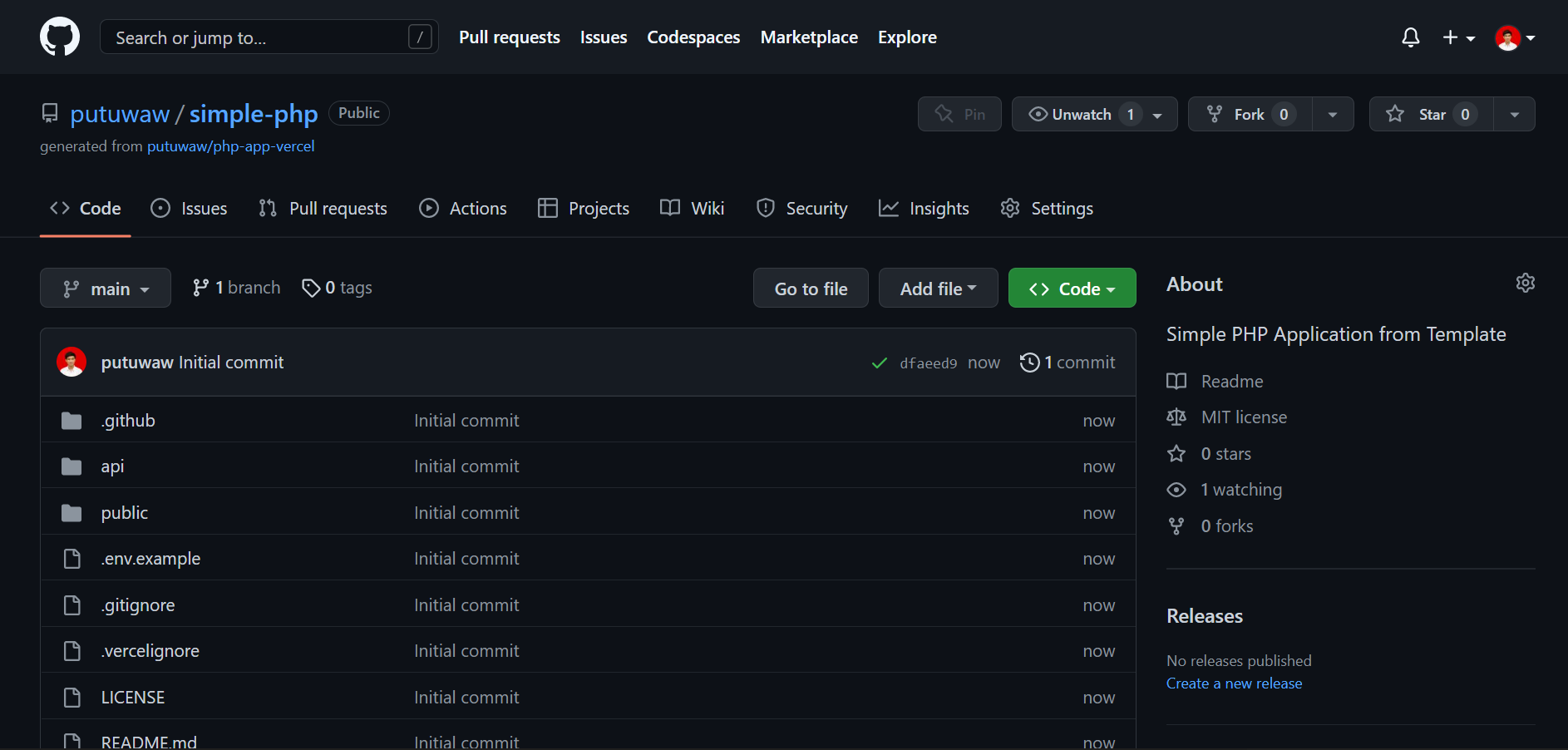
Configure Vercel
First, you need to have a Vercel account, then connect your GitHub repository to Vercel.
Select Add new then choose Project.
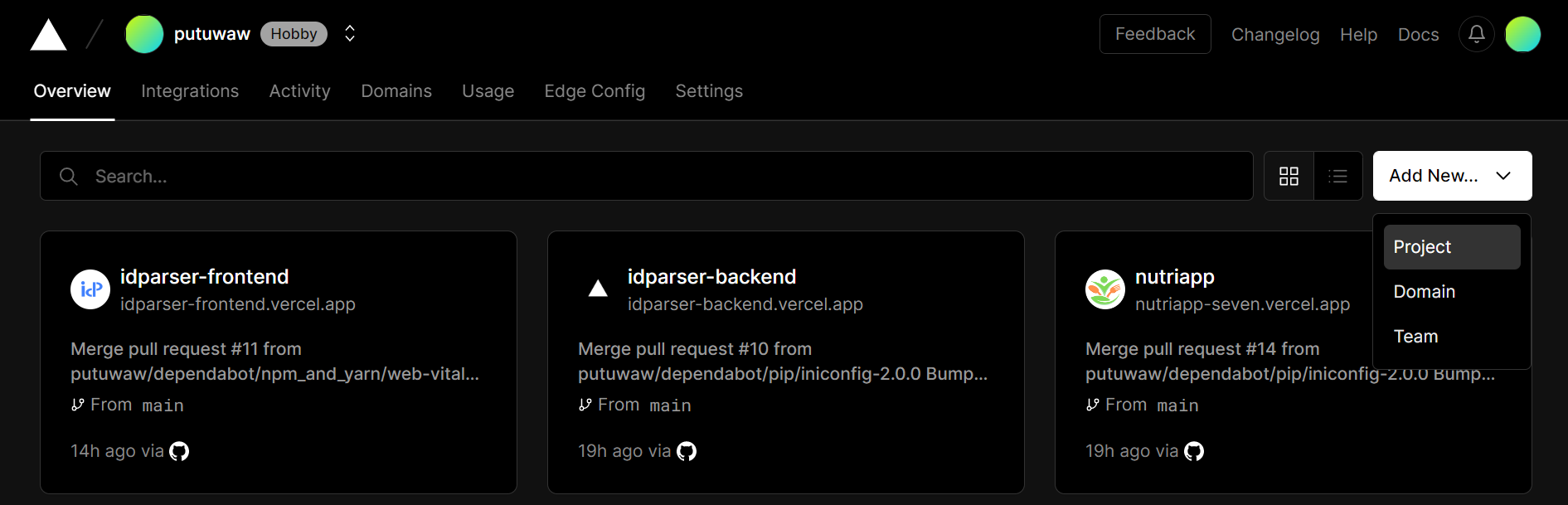
Connect with your previous created repository, then click Import.
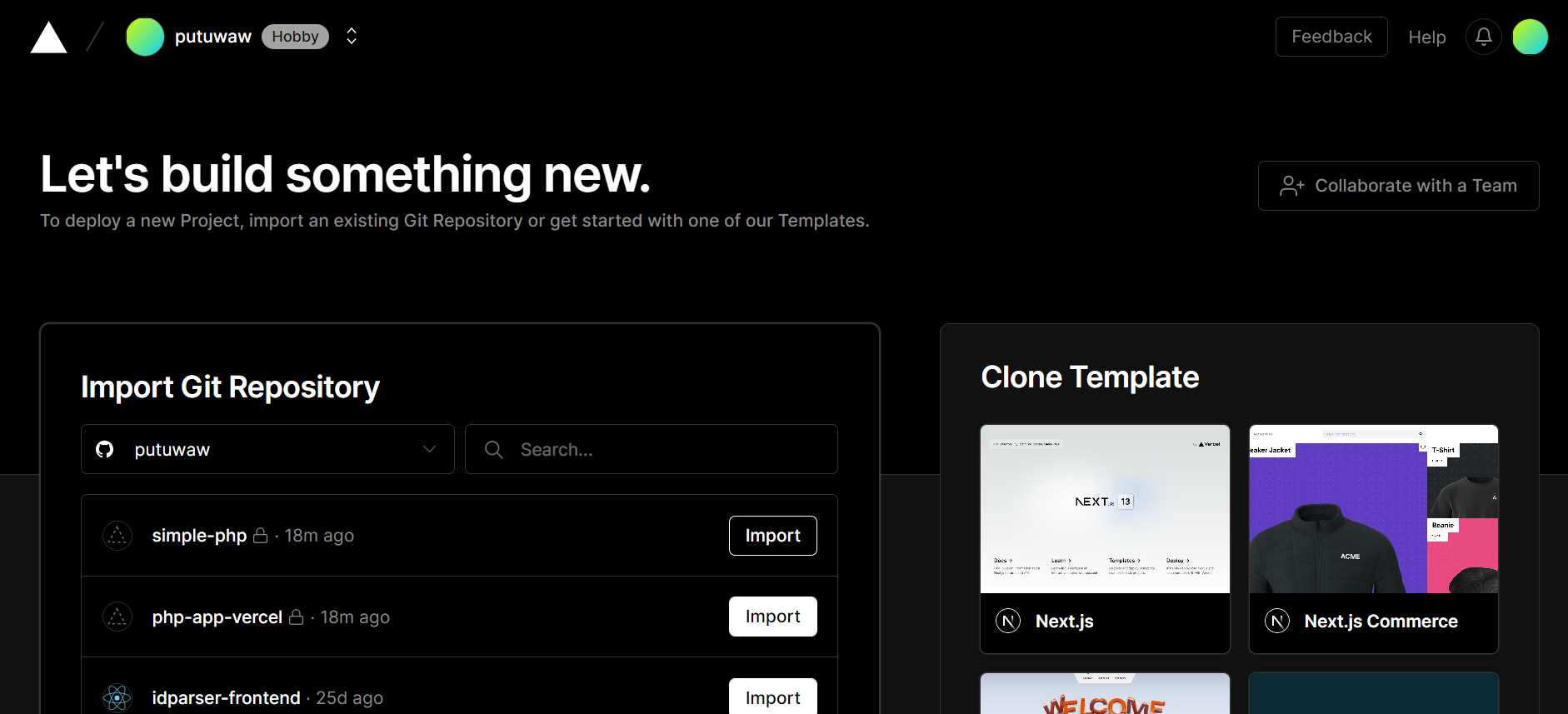
Give project name and click Deploy.
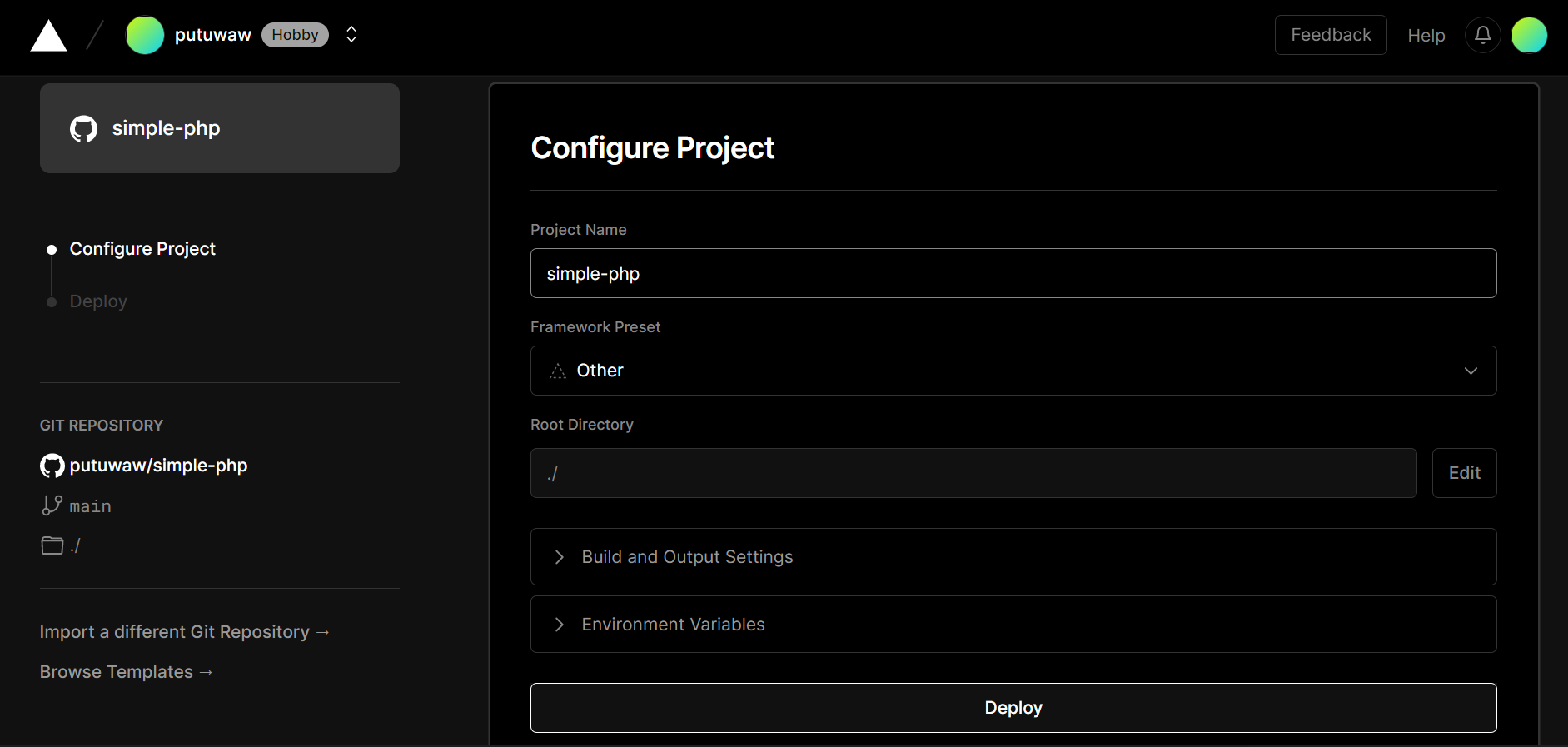
Wait a moment and then your app has been deployed, after that choose Continue to Dashboard.
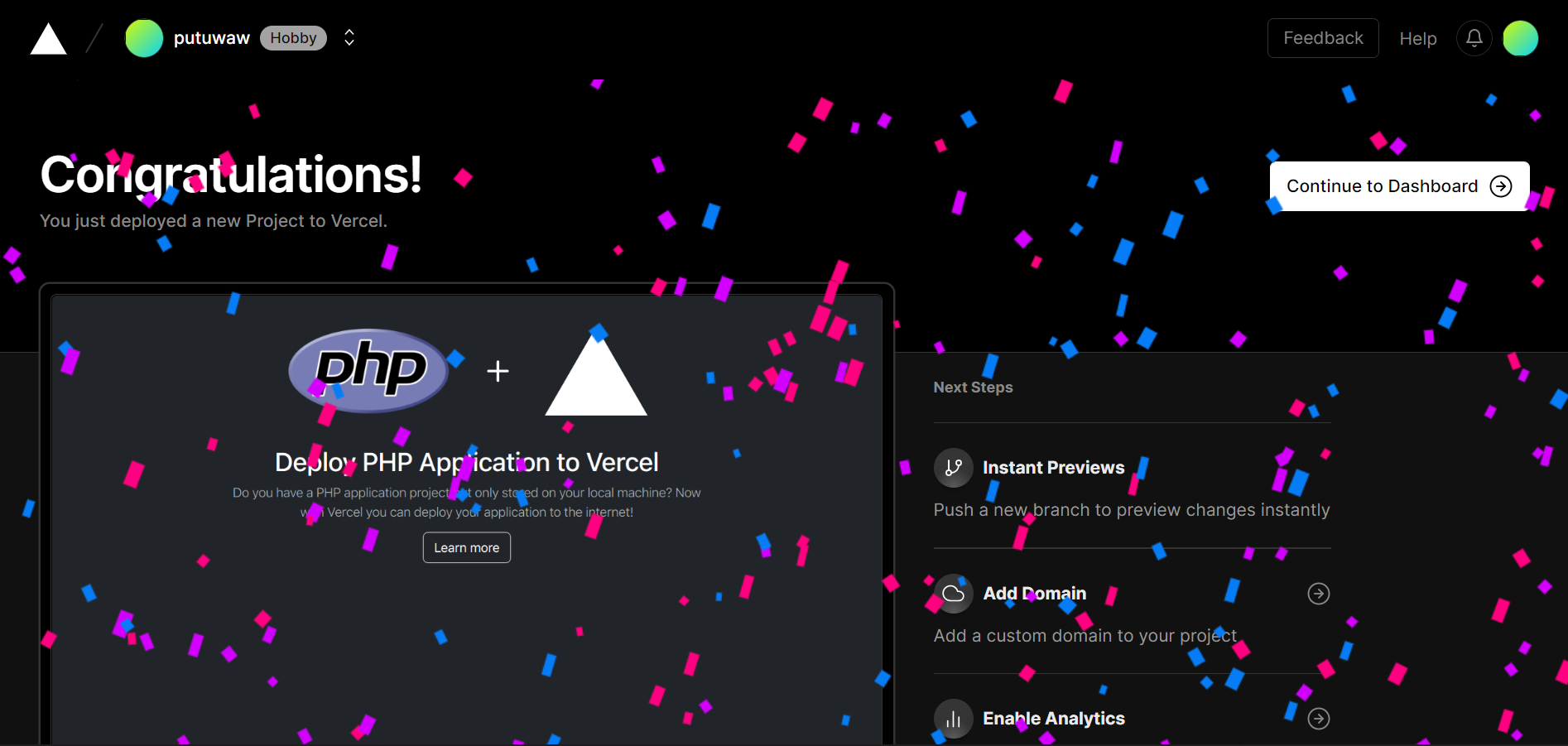
Select Settings in your project dashboard.

Under your project's Settings, choose Environment Variables and then add your Font Awesome kit URL.
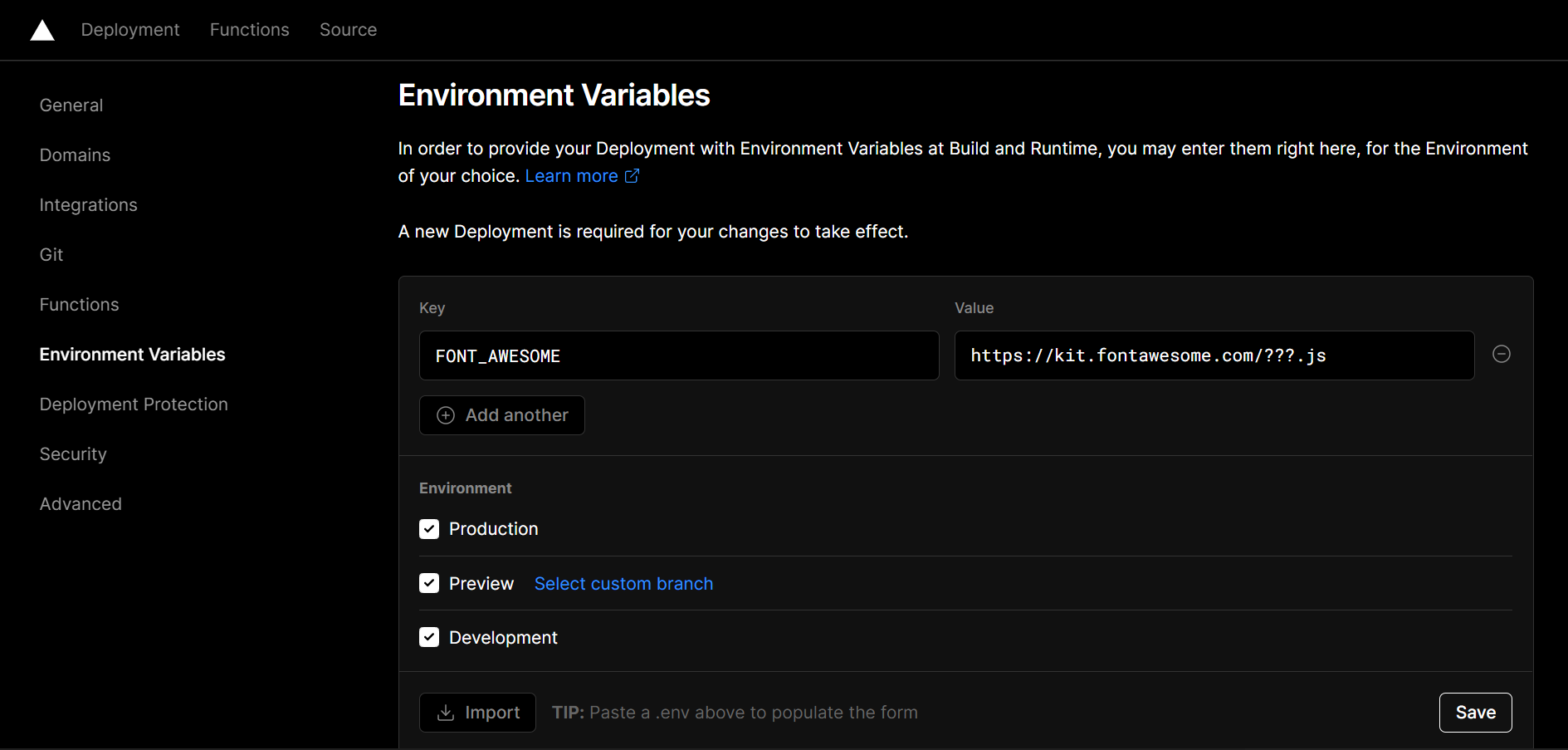
A new deployment is required for your changes to take effect, go to Deployments to redeploy it.

Under your project's Deployments, click the ellipsis (tree dots) and then choose Redeploy.
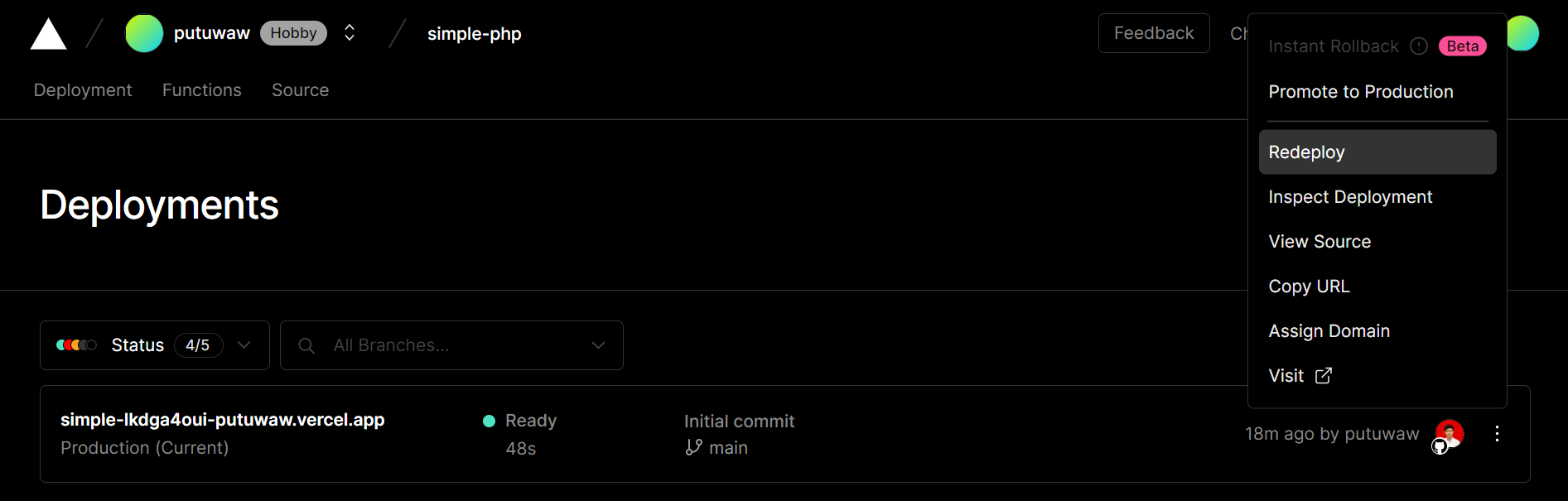
Confirm redeploy by clicking REDEPLOY.
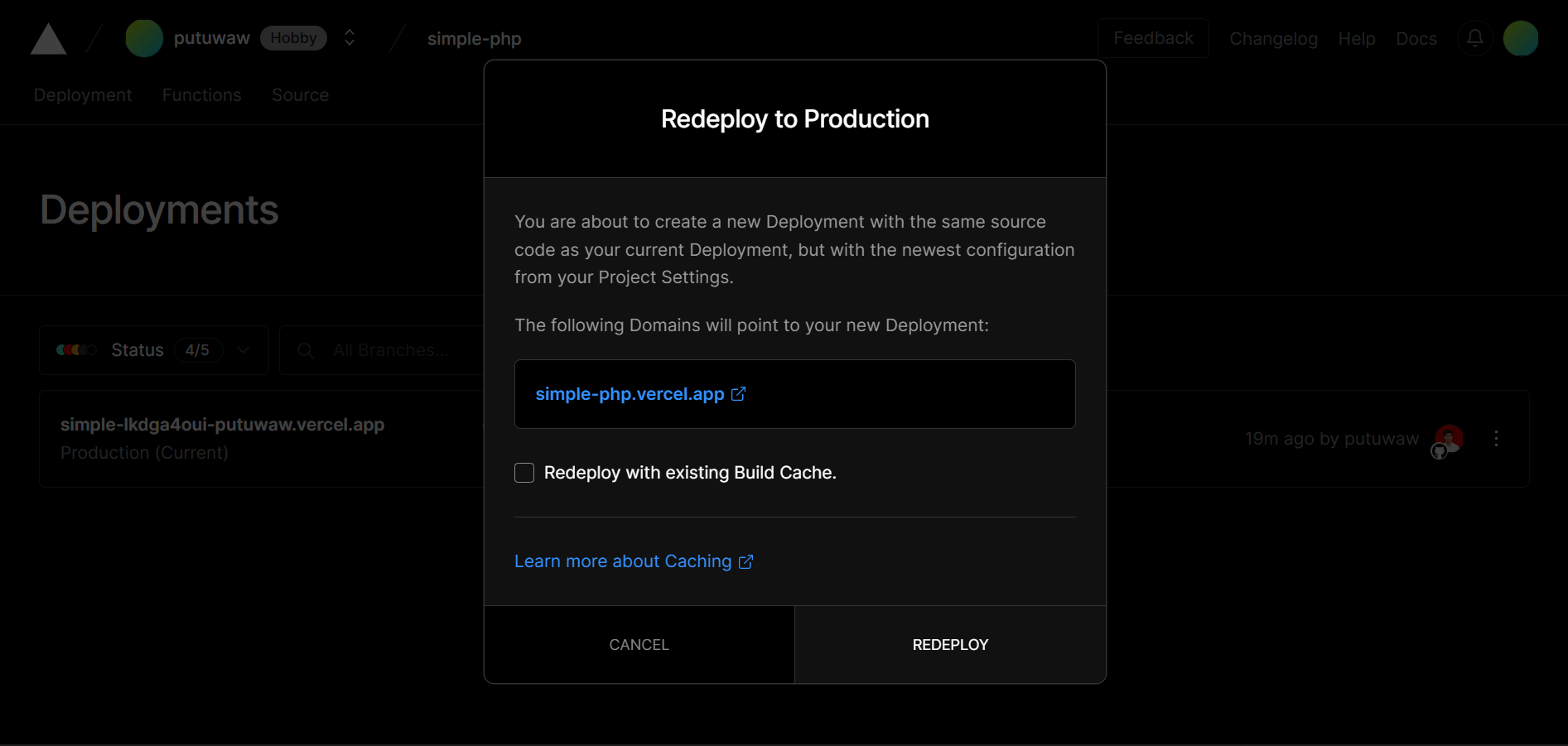
Wait a moment and then your app has been redeployed, after that click Visit to view your application.
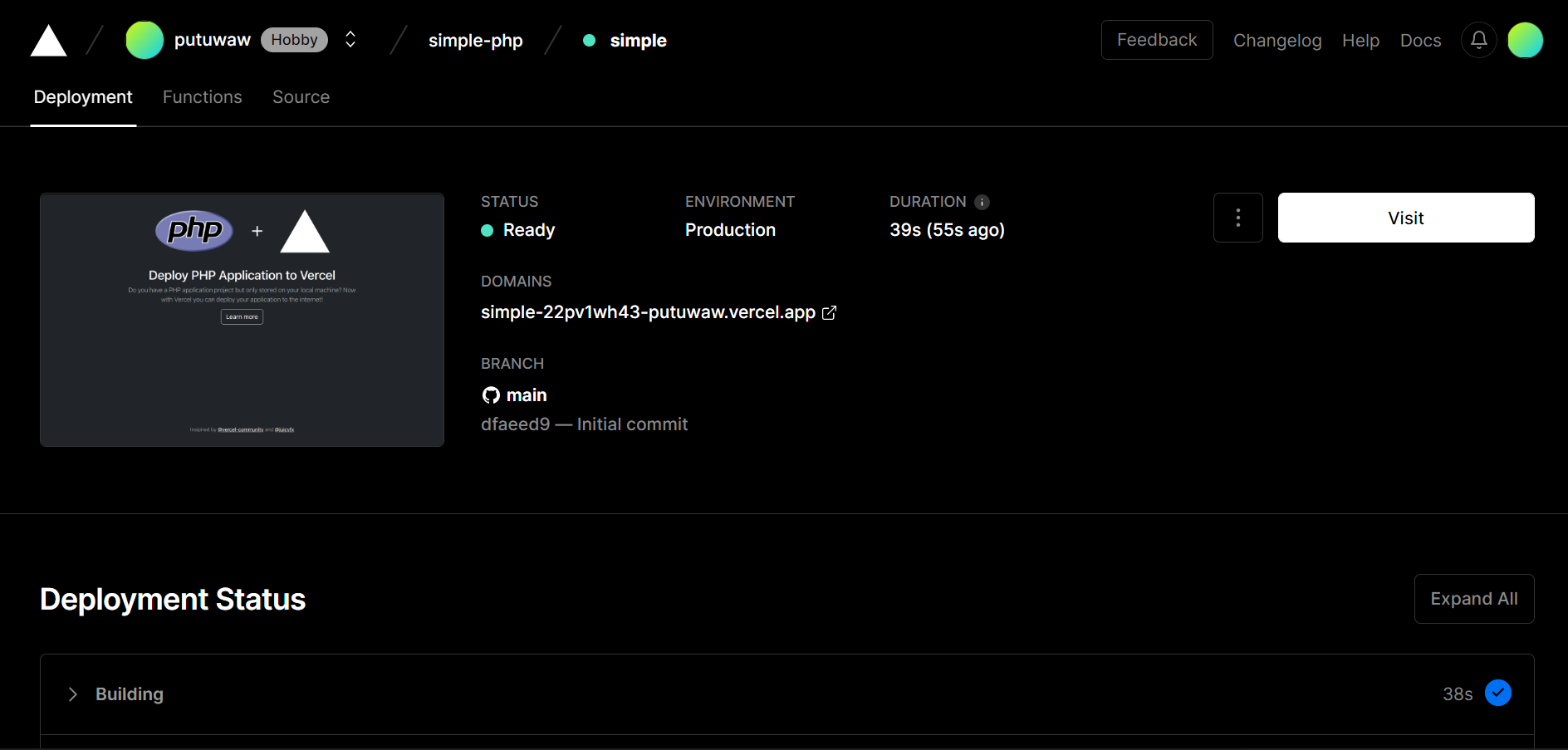
Congratulations, you have successfully deploy your PHP application to Vercel.
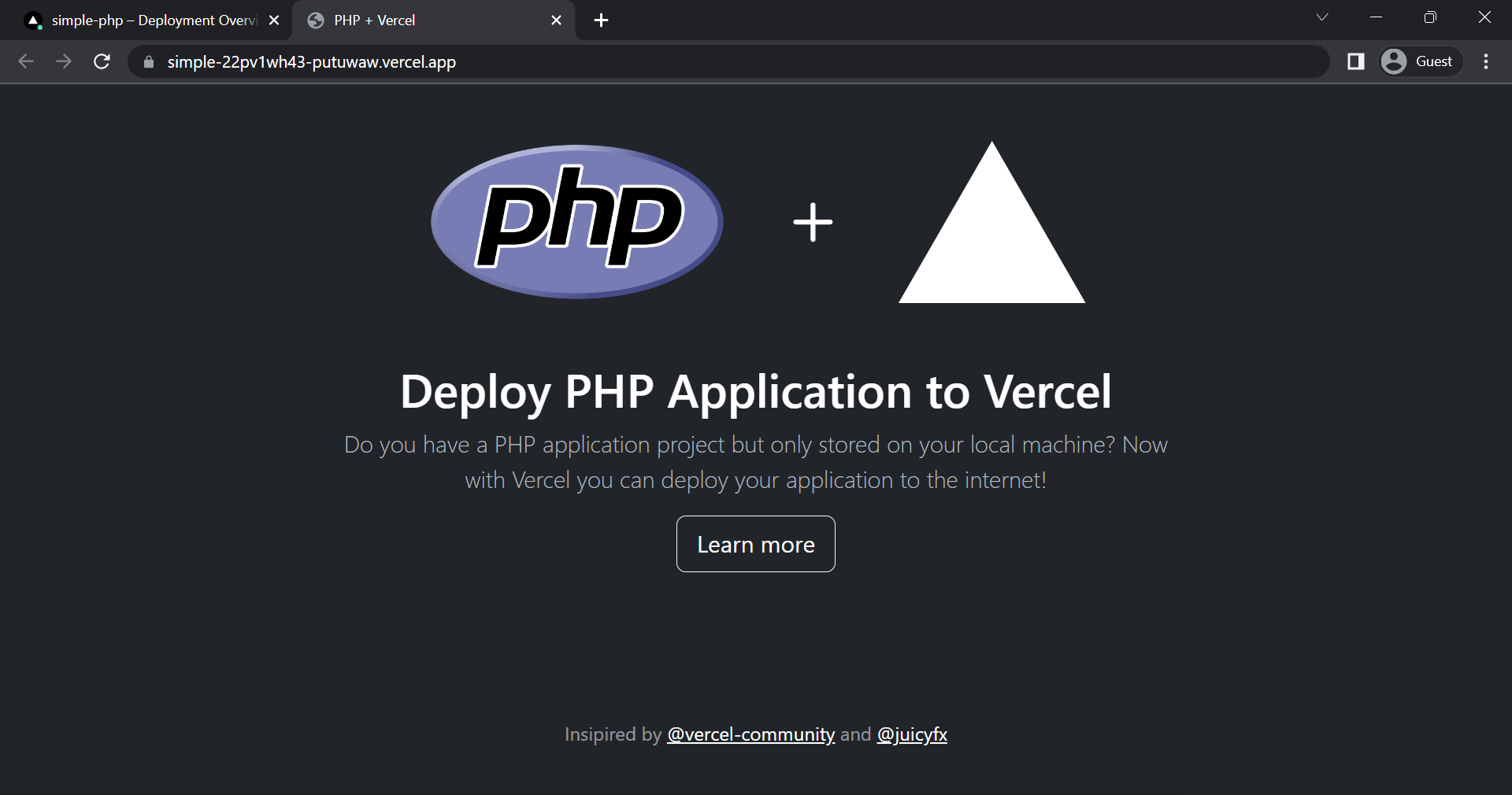
Local Development
If you want to start to develop your application locally, you can clone the repository you created before. Remember to change your-name with your GitHub username and repo-name with your repository name.
git clone https://github.com/your-name/repo-name.gitInstall the dependencies.
composer installCreate a .env file to store your Font Awesome kit URL.
cp .env.example .envRun the app locally.
php -S localhost:8000Open in your browser.
localhost:8000/api/index.phpSummary
That's all about how to deploy PHP application to Vercel. If you encounter a problem or want to make a contribution just raise an issue or pull request. Highly recommended if you also read the documentation from Vercel and from Vercel-Community.